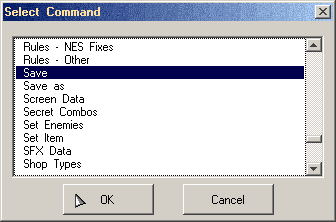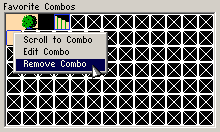Chapter 2-4: (Continued)
Before we continue, let's take this page to go over some more ZQuest functions that should be helpful through the rest of the tutorial.
Part 7: Favorite Commands
By now, you've probably noticed that we have been using a few repetitive menu commands. Instead of constantly navigating menus or remembering keyboard shortcuts, let's set some interface button shortcuts, or Favorite Commands, so that we can easily access up to 8 commonly used functions.
To add a favorite command, click on one of the (None) buttons right of the screen enemies box to bring up the Select Command dialog.
From here, simply select the menu command you wish to add and press OK.
If you want to change an existing favorite command, simply right-click (ctrl+click on a Mac) on it.
Favorite Commands are saved as part of ZQuest, meaning they are available for all quests you open. For this tutorial (remember you can change them later), here are a few commands you may want to consider adding:
- Preview Mode
This will come up near the end of the chapter, but this will be a useful command to have on hand. If you accidentally turn this on before we experiment with it, just press Escape to leave it. - Secret Combos
This is a dialog that will be covered on the next page. We will be using it quite a few times, so you may want to add this as a favorite command. - Screen Data
We will be accessing the Screen Data dialog (which we first accessed while making the maze) quite a few times throughout the tutorial. - Tile Warp
We will be accessing Tile Warps quite a few times in this tutorial. - Strings
This is the string editor, which we will be using a few more times. Unlike the other things in this list, this doesn't have an actual keyboard shortcut. - Room Type
We will be setting more Room Types throughout the tutorial. - Catch All
You might have noticed that on the sword cave where we used the Room Type Special Item, Special Item was in the Screen menu. With the shop screen we just finished, you probably noticed that Shop Type was in the Screen menu. These are both actually the same command known as Catch All. The command has differing behavior based upon the selected Room Type.
Part 8: Favorite Combos
Another handy shortcut feature to explore is the Favorite Combos list. This allows you to store combos you may frequently use in a small list that can be easily accessed so that you don't have to scroll through multiple combo pages to find something. In fact, you can also use Favorite Combos as combo list bookmarks.
This is only stored for the current quest file.
To add a favorite combo, first select the combo you wish to make a favorite from one of the three combo lists. Now, click on an empty space in the Favorite Combos list. If you wish to remove an existing Favorite Combo, right click (ctrl+click on a Mac) on it and select Remove Combo.
You can also Scroll to Combo from this menu, which will scroll the currently selected combo list to the combo location. This is extremely handy for bookmarking purposes.
A few combos you should consider adding to the favorites are the basic ground combo, a Cave (Walk Down) [A] combo, and a Stairs [A] combo. Beyond that, feel free to add whatever you like.
Warning: ZQuest doesn't count editing Favorite Combos as a change, so saving isn't available. In order to save the quest immediately after changing Favorite Combos, you need to do another action such as drawing a combo onto a screen.