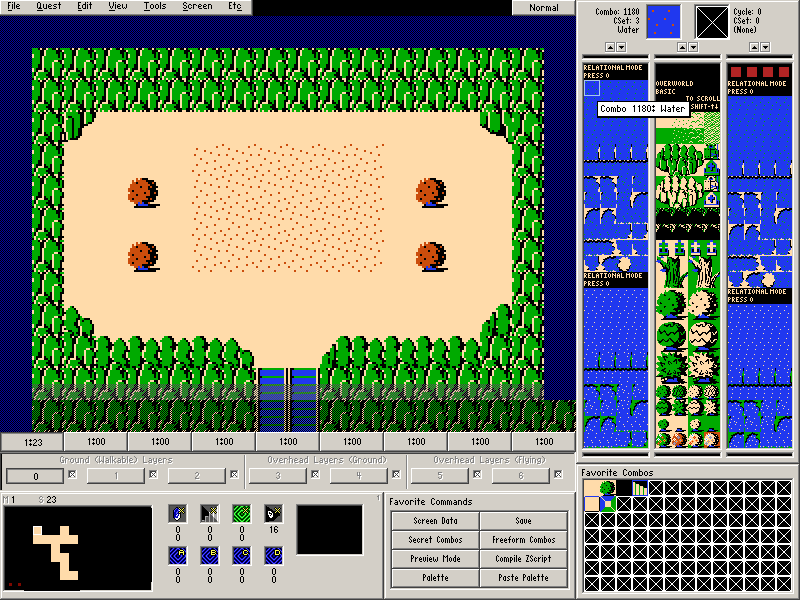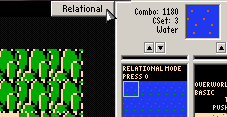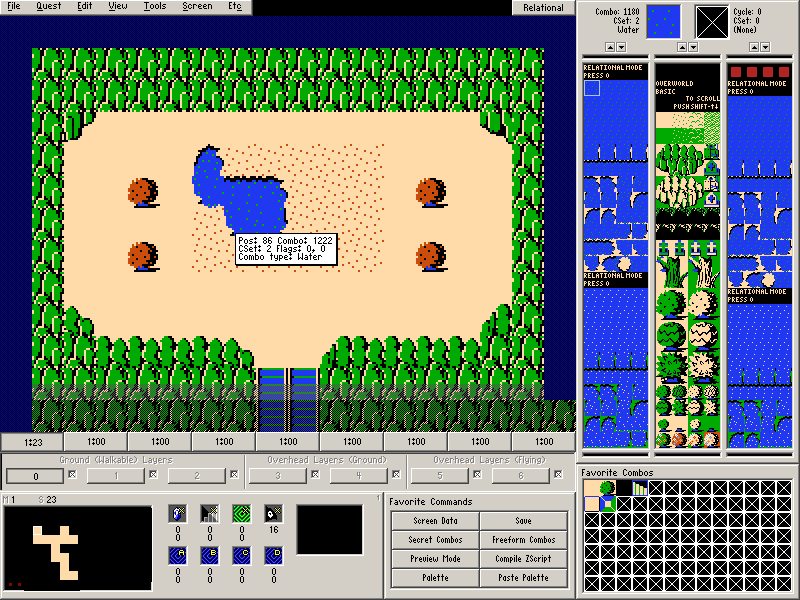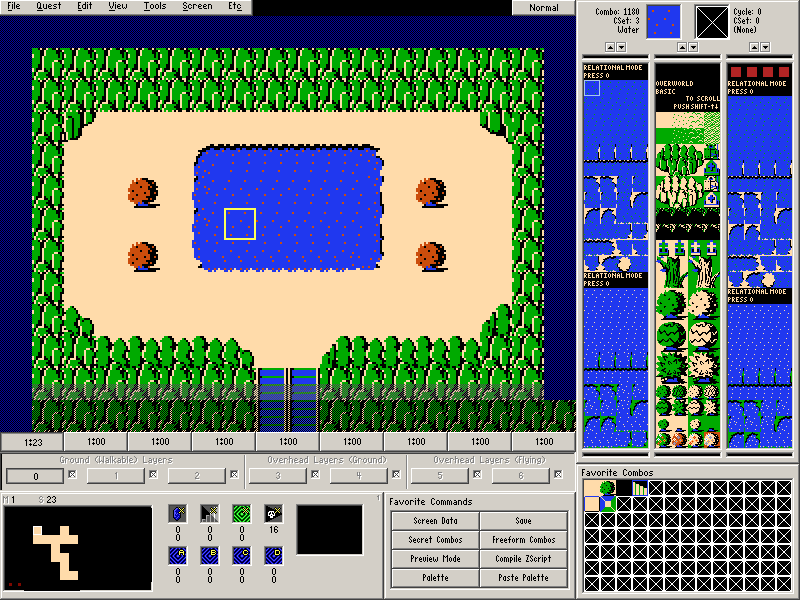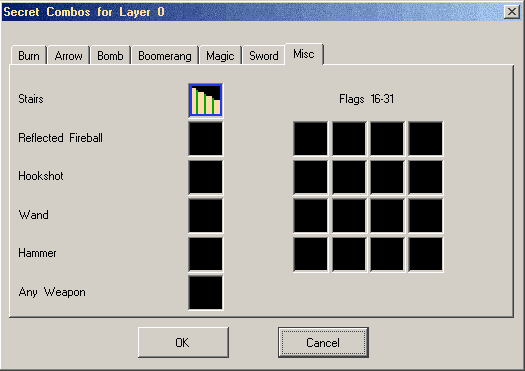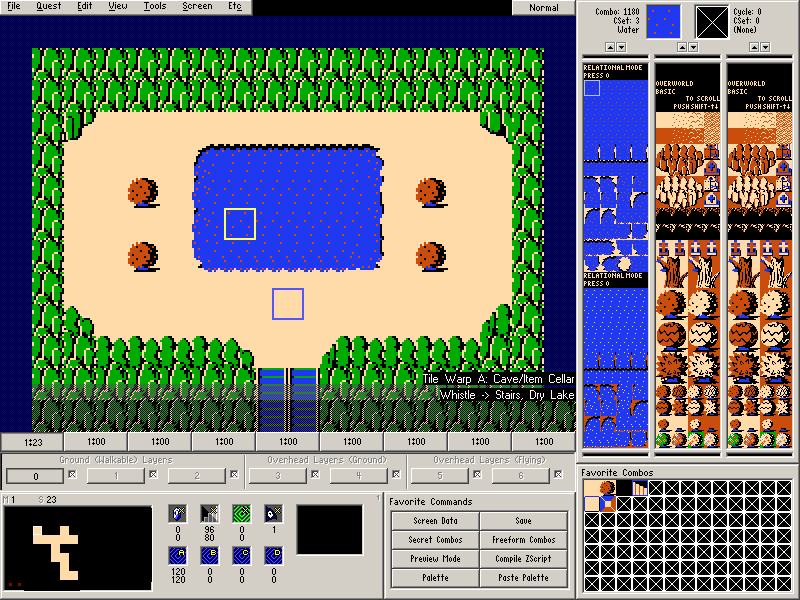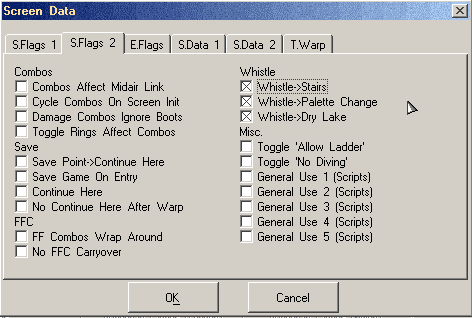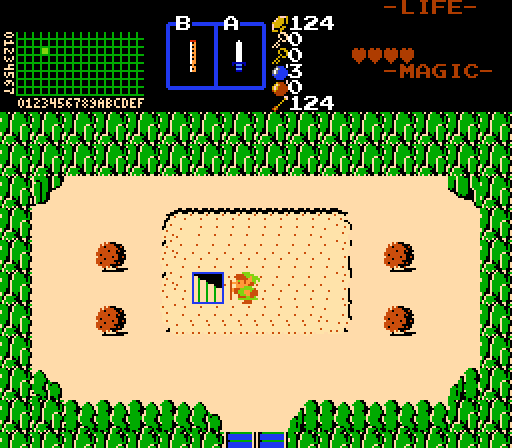Chapter 4-6: (Continued)
Level 7 of 1st quest and Level 3 of 2nd quest contained entrances hidden beneath lakes. In order to enter these dungeons, you had to use the whistle to dry the lake and make the entrance appear. It's accurate to assume that Zelda Classic can also do this.
Part 13: Relational Drawing Mode
Before we get into drying lakes, we're going to take a small detour to use a feature known as Relational Drawing Mode. Part of this is because the combos we wish to use for this dry lake (non-animated water) are set up for Relational Drawing Mode usage, but Relational Drawing Mode is also extremely helpful if a tileset supports it in some manner.
Draw the screen below on Map 1→Screen 23. The sandy ground is a placeholder for where our lake is going to be.
Now scroll to Combo Page 4 and select Combo 1180 as shown above. It should be the first combo of several water combos. Also make sure you are drawing with CSet 3.
So far, we've been ignoring the Drawing Mode button to the right of the main menu. Now it's time to actually click it until it shows the text Relational. You can also Press O.
Now start drawing in the sandy area as if you were filling it in with a single combo. You should notice that the water is actually drawing itself with proper corners.
Keep filling things in until the lake has entirely filled the sandy area. Once you are finished with this session of relational drawing, click the drawing mode button until it is back to the text Normal or Press O.
NOTE: Do not leave the screen while in Relational or Dungeon Carving mode. If you do, try to switch back to Normal Mode before drawing anything.
If you messed up or want to do touching up later, you will have to redo the existing relational combos you placed since those are not saved between drawing sessions or manually tweak the combos in Normal mode.
Part 14: Drying a Lake
Now that we have a lake to use, it's time to set it up for drying.
- Set the Stairs Secret square somewhere within the lake.
- Set the Secret Combo for Stairs under the Misc Tab to a set of stairs as shown below. (Screen→Secret Combos)
- Set Warp Return Square A.
The final screen should look something like what is shown below.
Now we need to set some screen flags, so go to Screen→Screen Data (F9) and check all 3 flags under S.Flags 2→Whistle
- Whistle→Stairs
This will make the Secret Stairs appear when the whistle is played on the screen. - Whistle→Palette Change
This will make CSet 3 change so that the lake appears dried when the whistle is played on the screen. This requires the tileset to be set up to allow it. - Whistle→Dry Lake
This will make all water combos non-solid and no longer water when the whistle is played on the screen.
When you are finished, the Screen Info should be showing two of the whistle events and showing information for Tile Warp A. We'll be setting Tile Warp A in the next chapter when we create our “final” dungeon.
Here is how it should look in Zelda Classic:
As a final note about drying lakes, most tilesets actually do not support lake drying properly since it requires a special palette setup and it looks best with non-animated water. This tutorial isn't going to cover how to make a tileset work with it if it isn't already set up. If you really need something similar to drying a lake, you can take advantage of Whistle Trigger Combo Flag 3 and Secret Combo Flags 16-31.