By now, you've probably noticed that ever-growing list of text in the bottom right corner of the screen. This section will briefly cover that. But first, if you are not seeing that text, you can toggle it on and off by going to View→Show Screen Info (or press N).
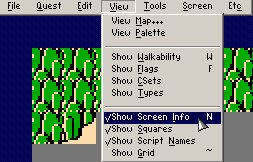
Three of the four things in the list showing up are probably self-explanatory at this point. But let's go over them all in order:
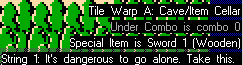
The first message tells us that Tile Warp A is being used on this screen. It also helpfully tells us the warp type of Tile Warp A is Cave/Item Cellar.
The second message with a slightly darker font is a warning message. We will be ignoring this until the next chapter, but know that this is also going to be helpful.
The third message tells us that the room type has been set to Special Item and that the special item is Sword 1 (Wooden).
The fourth message is showing us that String 1 has been assigned to the screen and gives a short preview of it.
This is not the only information that Screen Info can show. It can show a variety of errors and other important messages. While it can get annoying at times, it's probably a good idea to turn it on for most of this tutorial to see if any problems are cropping up.
We have one last thing to do before we finally open this quest in Zelda Classic for the first of many times. This could have been done almost first thing, but it really doesn't matter as long as you do it before opening the quest for the first time in Zelda Classic.
We need to set some information for Zelda Classic's benefit by going to Quest→Header.
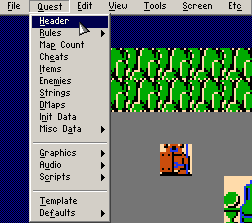

ZQ version:
This shows you the version of ZQuest used to save this quest file.
Quest Ver:
This lets you assign a version number to the quest file. Let's set this to 1 since this is the first version of this quest file.
Min. Ver:
This lets you force the Zelda Classic player to invalidate player save files that are from quest versions below this value. For instance, if our minimum version was 2, player save files made with version 1 will no longer work. This is mainly useful for pushing out new releases of a quest that have drastic changes from older releases. For now, let's set this to 1.
Title:
This is the title of our quest, which can be anything you want. The box immediately below this is a preview of the title since the actual title text field holds more info than what is visible.
Author:
This contains the author of our quest, which can be anything you want. Like the Title, this has a preview box directly below it for the same reasons. Note how there is more text in the preview than what is shown in the actual text box.
Change Password
This allows you to change the quest password. This forces you to enter a password in order to be capable of opening the quest in ZQuest for editing. Take care to remember your password if you set one! You can also generate a key file which is placed in the Zelda Classic directory. If you move that key file into the same folder as the quest file, you can bypass the password. Mysterious ZQuest Tutorial Person that may or may not be Nick recommends only fooling with this when you are preparing to publicly release your quest.
Most of this information is shown when you initially load the quest in Zelda Classic or call up its quest info from Misc→Quest Info in Zelda Classic.
Once you are finished editing in information, press OK.
If you have not done so by this point, please save your quest through File→Save (or press F2)!
With that, we are finally ready to open this thing in Zelda Classic… on the next page!